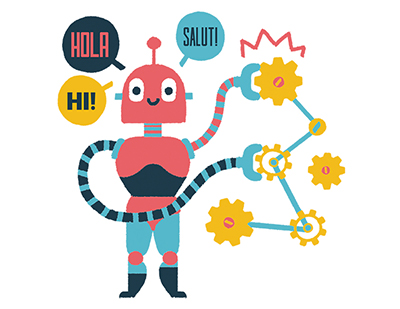Content area
Full Text
Harvard Graphics from Software Publishing Corp. (SPC) abandons its gray-suited image with a splashy but solid update that's dramatically improved in its drawing tools, color handling, scalable fonts, presentation focus, and chart types. Version 3.0 is not quite a presentation-focused package like Microsoft Powerpoint or Hollywood. It is still limited in data entry, but it is a whiz-bang DOS package that's powerful and fun to use.
FEATURES: The improvements made to Version 3.0 are considerable. The old rough-edged screen fonts are supplanted by the latest Bitstream scalable font technology; the number of charts and chart colors have been expanded; and the clunky Draw Partner interface (poorly grafted onto Version 2.3) has been updated and integrated entirely into a terrific drawing screen.
PERFORMANCE: Text charting: Version 3.0 offers dedicated routines for bullet charts, text charts, data tables, and organization charts. But the biggest change in text charting is the addition of Bitstream Speedo fonts (15 typefaces are provided, and more can be purchased from Bitstream). These can be used both for output to your printer and on-screen in a true WYSIWYG device-specific manner. Five other typefaces were retained from the rougher native fonts used in previous versions of Harvard Graphics. In addition, the program also supports fonts internal to your output device (e.g., LaserJet printers).
If you use scalable fonts, you can enter text directly on-screen using a text tool that lets you select the font type, size, and position with the mouse. In addition, you can enter text in a word-wrap box, paste it into a chart, and use the mouse to move and resize the text by selecting it and dragging its object boundary handles. You can even wrap text around chart objects, and create three separate charts out of a single bullet chart using the autobuild feature. This feature enables you to overlay charts, creating the effect of dimming specific lines for emphasis.
These new fonts and features are a step in the right direction, but you'll still create most of the standard text charts using the program's annoying text-mode panels. In addition, there is no outliner function. So to make a bullet chart, for example, you have to set the text's outline level by typing in text using the cursor keys...