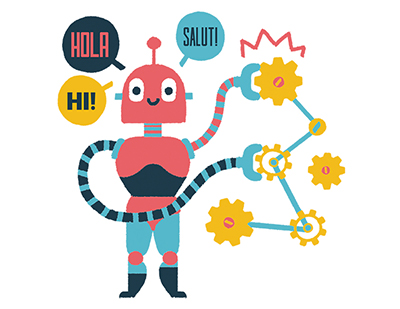Content area
Full Text
Plextor ConvertX PX-M402U Digital Video Converter
Plextor's ConvertX isn't the first USB 2-based A/D converter box we've seen or reviewed here-ADS' USB InstantDVD holds that honor-but it brings some interesting new features to the table. First and foremost, it's the first DivX-certified consumer hardware capture device, and delivers realtime DivX and MPEG-4 encoding. What's more, the ConvertX is also priced lower ($159) than devices that also offer MPEG-2, but not MPEG-4 or DivX.
It's sleek, shiny, and lightweight, but beyond that it doesn't look like much. It mostly resembles a bedstand clock-radio except instead of the time/ frequency LCD it has composite and S-video connectors and two status lights on one side and a USB port on the other. Of course, the real action happens on the inside: true to its name, the heart of the ConvertX is a real-time hardware MPEG encoder that in this latest version adds support for the MPEG-4 and DivX formats increasingly popular in Web and portable-device video delivery and available in several recently announced DVD players. The box includes an NTSC/PAL decoder which enables you to capture video from PAL video sources and convert them to NTSC for viewing on North American televisions. Inside you'll also find, naturally, a USB 2 controller for connection to high-speed USB 2 ports.
Plextor's never been one to skimp on software (their CD-R HW/SW bundles are always among the most generous in the industry), and the ConvertX ships with everything you need to get going: USB 2.0 drivers for quick-and-painless installation [visit www.plextor, com/english/support/support_downloads. html#soft for the latest upgrades], and two InterVideo tools, the excellent entry-level DVD authoring software package WinDVD Creator for capture, cliptrimming, menu-building, and recording; and WinDVD, the company's industry-leading software PC-DVD player.
The Numbers Game
Once you get the ConvertX installed and up and running, you'll need to connect an analog video device via the composite or S-Video connectors (I attached a VCR via composite) and select the appropriate connector in WinDVD Creator (default is S-Video; you'll be prompted if something is amiss). Next you set...