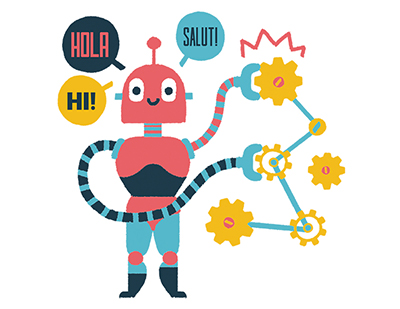Content area
Full Text
One of the coolest new features in Adobe Encore CS4 is the ability to insert pop-up menus over video in Blu-ray Disc projects, a feature unique among authoring programs in Encore's class. In this tutorial, I'll describe how to implement that feature, as I did in a simple project I produced in early fall.
We'll start in Premiere Pro CS4, if only to have a brief look at one of CS4's most significant advances. As with Premiere Pro CS3, you can add Encore chapter markers to your timeline. I recommend you take this approach, simply because it's easier in Premiere Pro, where you have visual clues such as titles and waveforms to guide your efforts.
Step 1 Send Your Sequence to Encore
When you're ready to begin authoring, click Adobe Dynamic Link > Send to Encore (Figure 1). This will send your Premiere Pro sequence, with all the chapter markers you added, directly to Encore without requiring you to render.
Step 2 Start Your Project in Encore
The next screen that you'll see is Encore's New Project screen (Figure 2). That's right, there's no rendering between Premiere Pro and Encore.
If you notice any changes you need to make in your Premiere Pro timeline while authoring in Encore, choose Edit > Edit Original and you're back in Premiere Pro, where any saved changes are immediately fed back into Encore. If you're a DVD producer, or you use Encore to produce your Flash presentations, this feature alone is worth the upgrade price.
You'll need a Blu-ray project to...